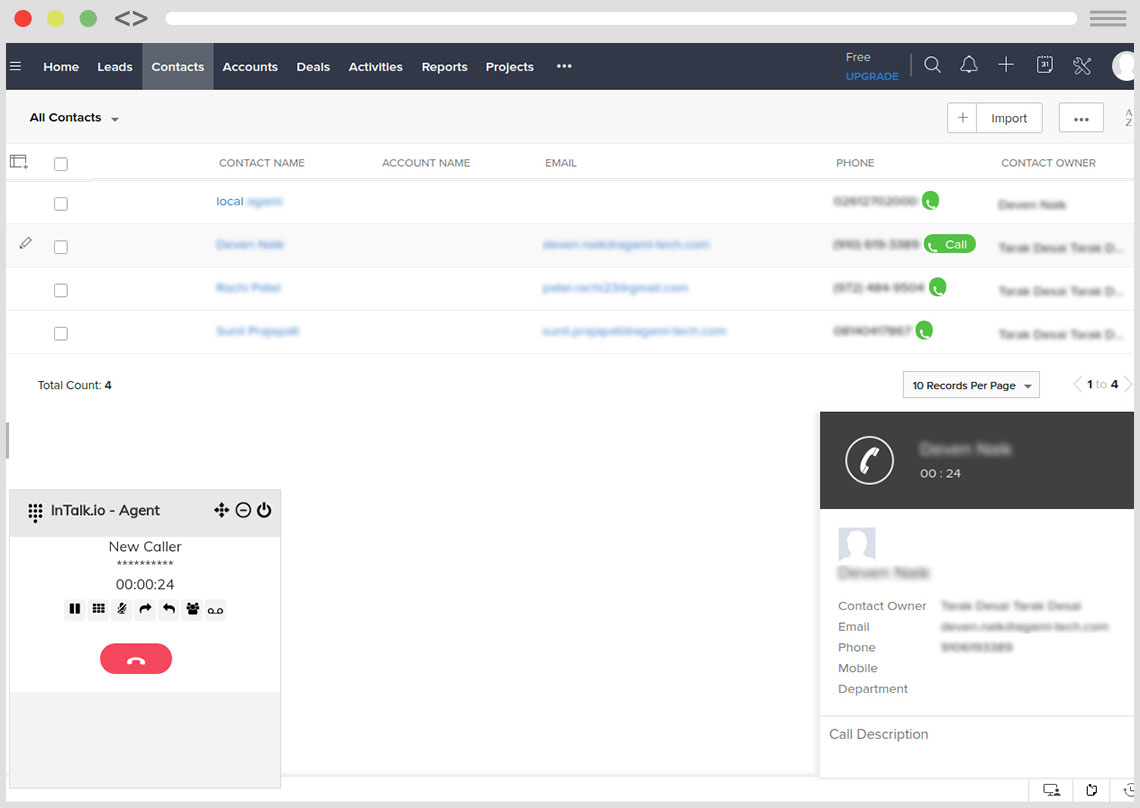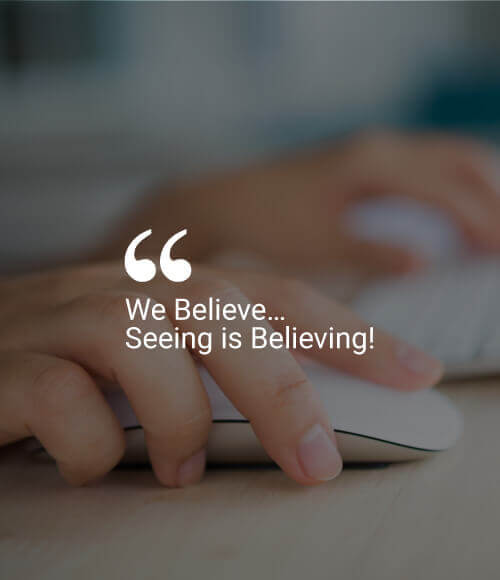Setup Intalk Integration
- Authorize Intalk
- Associate Intalk users with Zoho CRM Users
Step 1: Authorize ActivePBX
- Login to your demo.intalk.io account.
- Now click on the Administrator then click on the “Zoho Integration“. If missing, please contact our support team to enable it.
- Next, click the green “Validate Credentials” button.
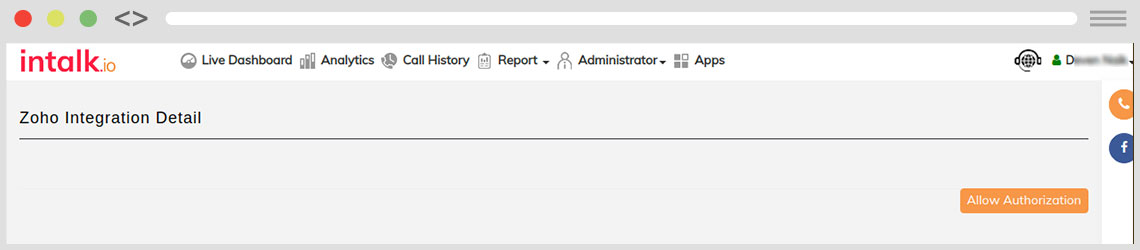
- Then log in to your Zoho CRM account with your Zoho admin user’s credentials.
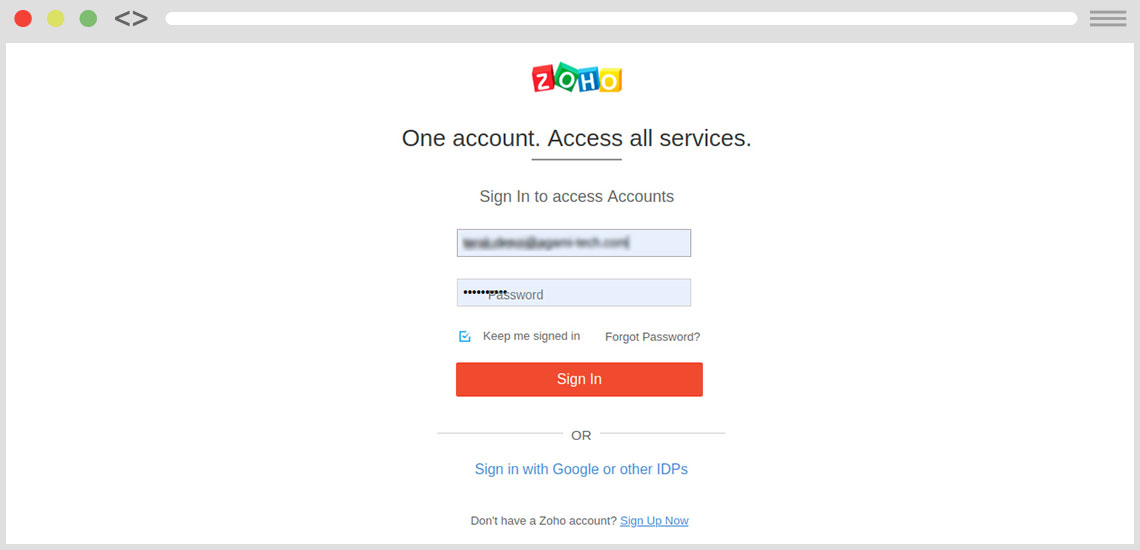
- Please click the red “Accept” button.
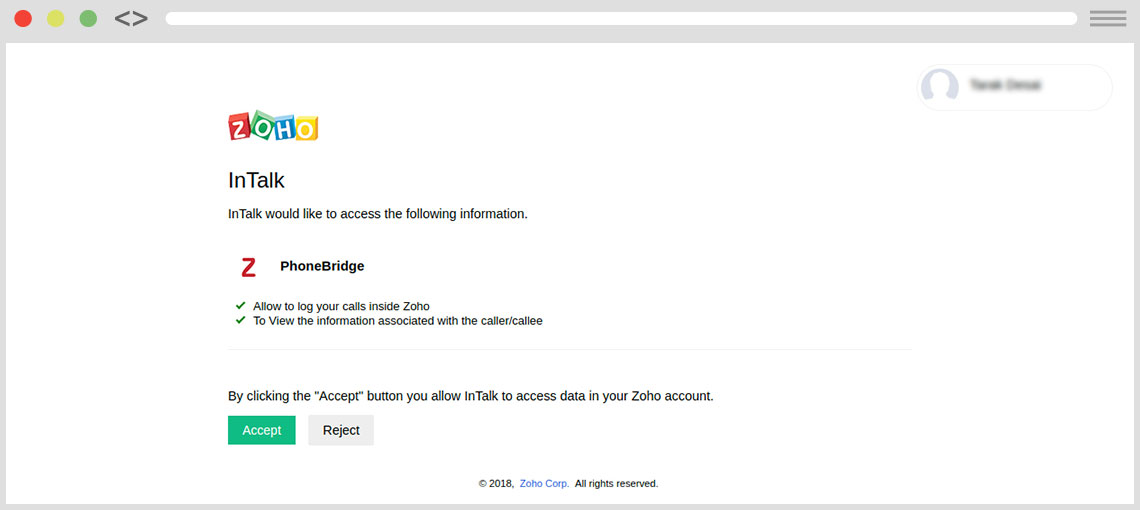
Step 2: Associate Intalk users with Zoho CRM Users
- Now we will pull your Zoho CRM users. Select Zoho status “True” and click on the Save button.
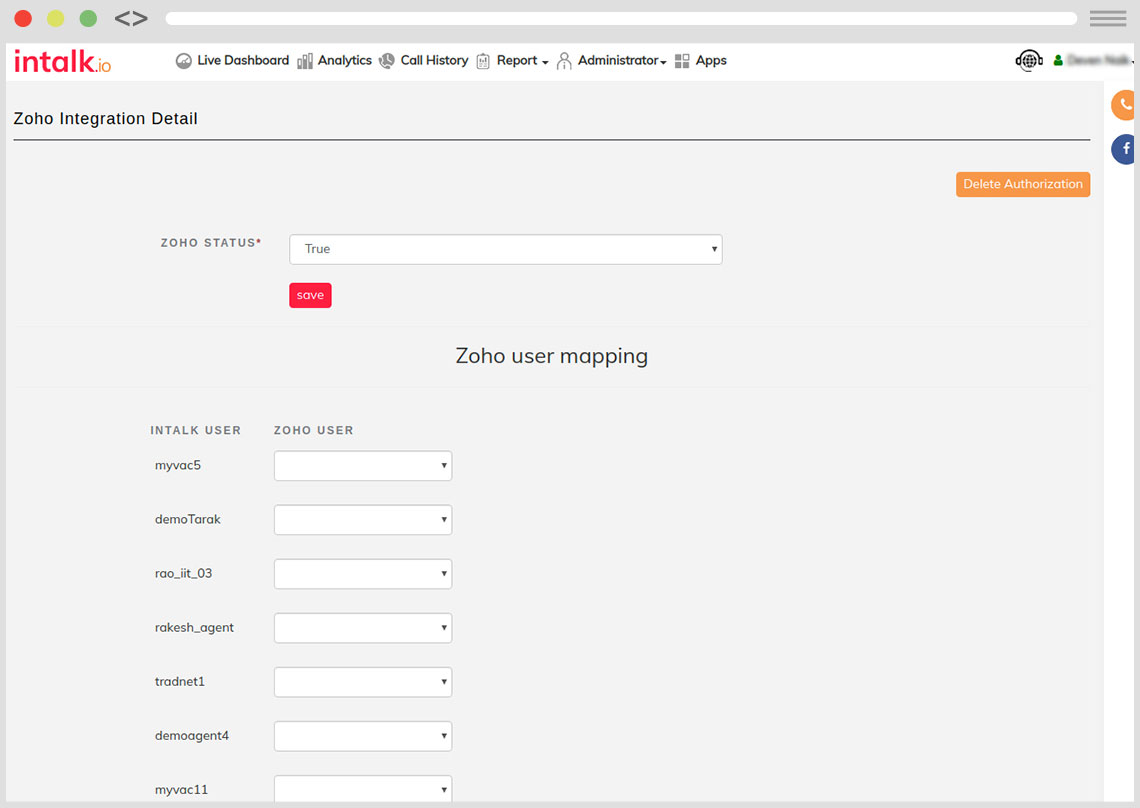
- Next we will associate your Zoho CRM users with their extensions on the Intalk platform. Click the drop-down menu and select the matching extension to the Zoho user your are pairing.
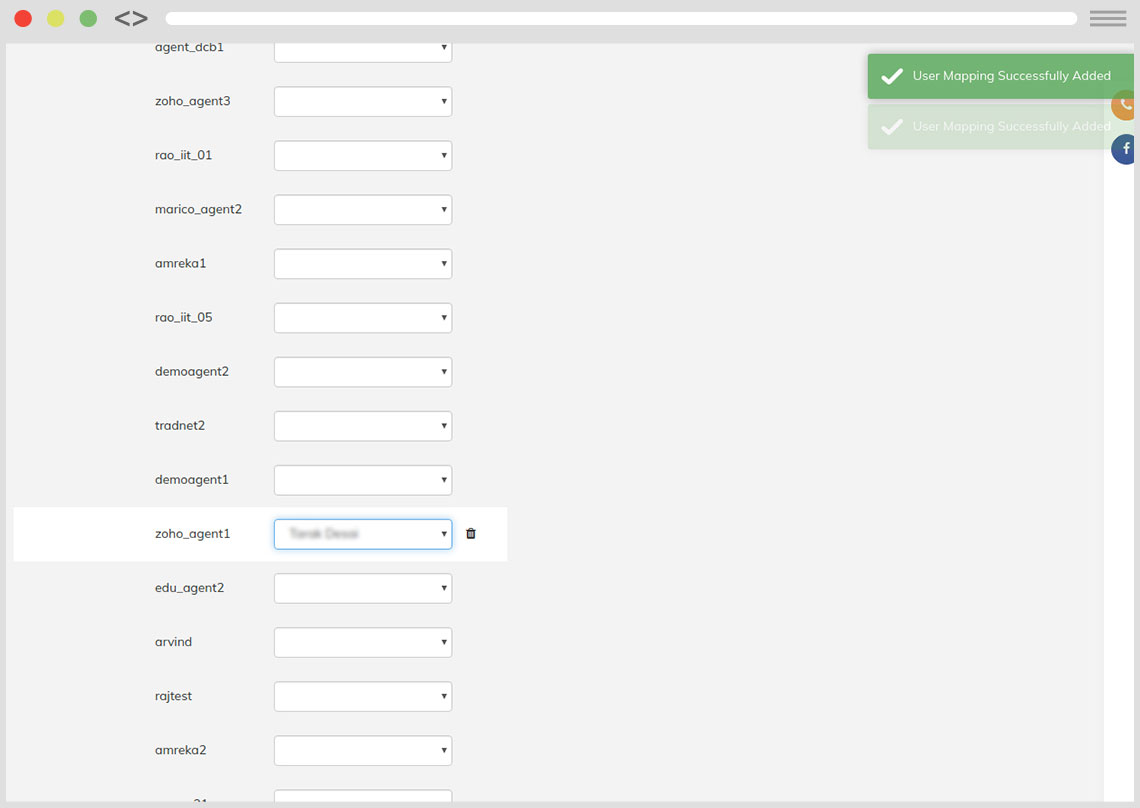
- Login in Zoho CRM with intalk Extension.
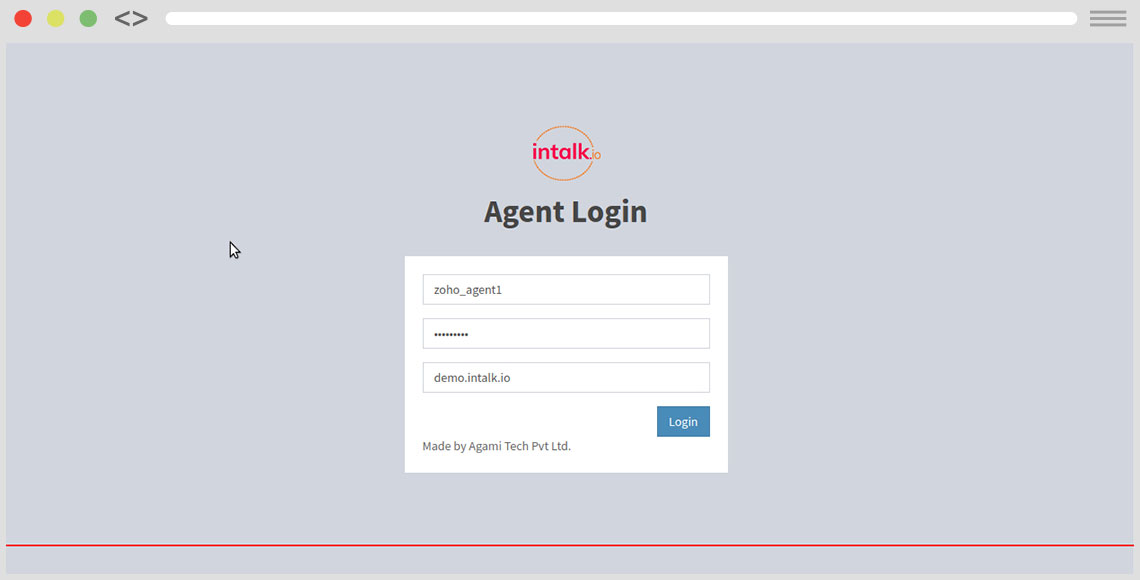
Then Select Campaign Value
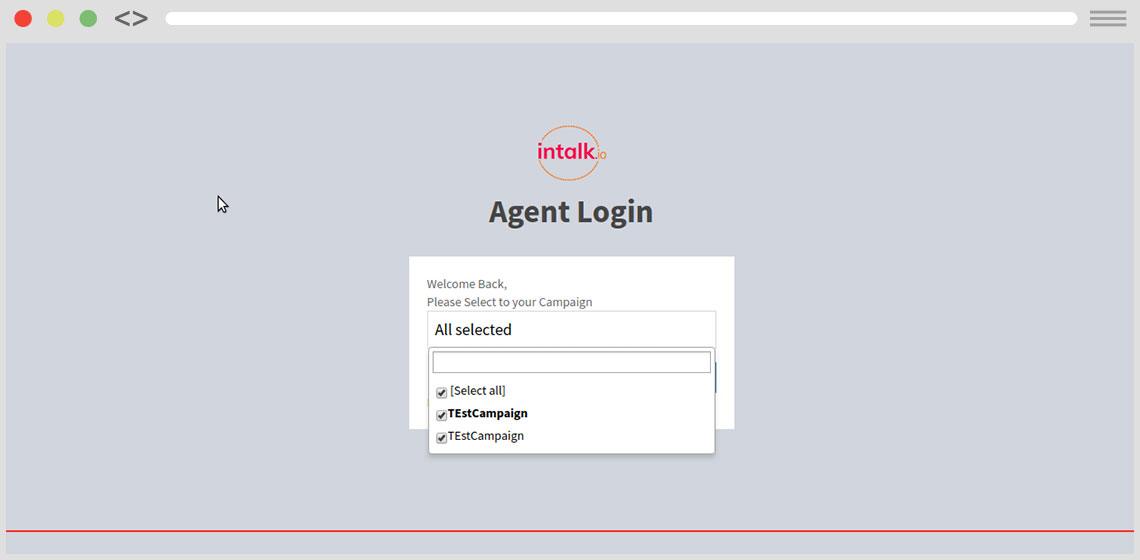
- Click to Call